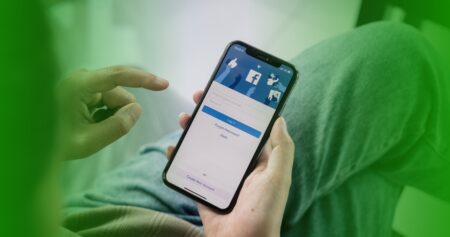If you’re running into issues accessing a Facebook business profile, it may be because your account has gone gray. A gray account is basically a Facebook profile that can’t be verified as a real person. Our in-house support team at Class Intercom has seen a number of business accounts experiencing this issue lately–that is, admin users are unable to access their accounts and, in some cases, they can’t be recovered. In most cases, the issues stem from how the account is set up. So, whether you’ve run into issues accessing an account in the past or this is all news to you, here are some important things to double-check to ensure your school or district pages are set up correctly and, if not, how to fix your configuration before it’s too late.
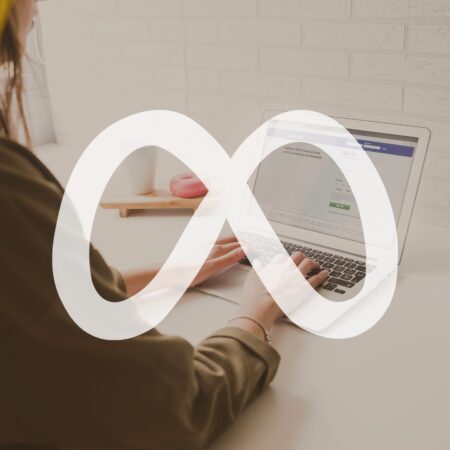
Some Important Context
In 2015, Facebook first announced the deprecation of its “gray accounts.” Facebook uses the term “gray account” to refer to profiles set up with the sole purpose of managing a business profile. Before Facebook’s Business Manager, creating a gray account was the most secure way to manage a page for a business or other organization. So, you might set up a generic Facebook account, separate from any one employee’s personal account, for your business page. These gray accounts let businesses use their pages without worrying about a rogue employee. With the 2014 introduction of Facebook Business Manager (now referred to as Meta Business Suite), Facebook phased out gray accounts to decrease the number of user profiles that aren’t actual people.
Although the first announcements came in 2015, Facebook didn’t begin taking action on a large scale until 2022. The first suspensions came around the introduction of the New Page Experience. As pages were created with the New Page Experience, users tried creating accounts to manage the page to avoid giving access to personal profiles. However, Facebook would suspend these newly created accounts and, oftentimes, the associated user pages that had been created using the gray account.
Determine if your Business Page is Using a Gray Account
The Meta Business Suite has a section called People. The names listed here are the users with access to the business account. The names listed here should include employees and/or any third-party individuals who need access to the business’s Facebook page or pages. If there are generic names, for example, “Communications Manager” or “John School Name/Mascot,” then there are likely some gray accounts tied to your business page that should be removed sooner rather than later.
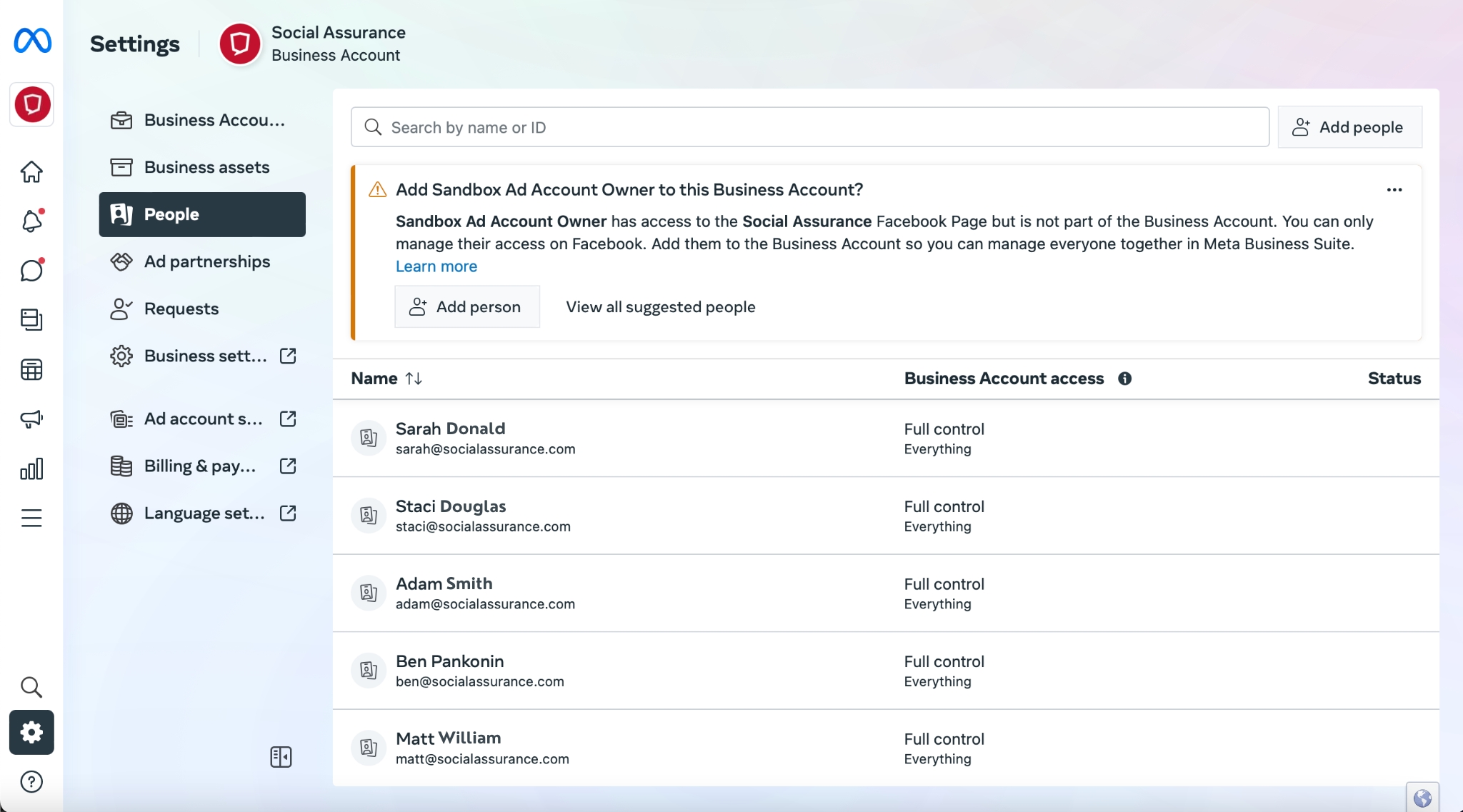
Facebook has recently increased the frequency with which it suspends these accounts, and if the proper steps aren’t taken, Facebook business page access can be permanently lost–so it’s especially important to remove gray accounts ASAP.
Consequences of Using a Gray Account to Manage a Business Page
Using a gray account may seem like a safe way to prevent individuals from being directly associated with a business page. However, the downsides outweigh any potential benefits. When Facebook identifies a gray account, they start by suspending the account. This suspension restricts all admin controls. Users cannot be added, new pages cannot be created, and advertising is blocked entirely. Facebook offers a 30-day window to dispute the suspension. This dispute process involves providing government documents to prove the identity of the profile.
If the profile uses the same identity as an existing personal account, the restricted profile is suspended permanently. If a generic profile is being used, there isn’t a way to provide government documentation to prove its existence. In these cases, the profile is also permanently suspended. If there aren’t other admin users on the business account, access to the page and all of its content may be lost forever. To avoid this, begin by setting everything up in compliance with Facebook’s guidelines.
Proper User Setup for Facebook Business Pages
The first step to ensuring a Meta Business Suite account is managed correctly is to have a minimum of two users with Full Control. Users with Full Control are admin users with full access. As a best practice, it’s ideal to have two admin users so there can be a contingency plan in place if an issue occurs with one of the admins. Other users can be set up with Partial Access. Partial Access allows users to create content, view insights, and run ads. These users are not able to manage the page.

To invite a user to a Meta Business Suite account, use the Add People button in the business account. This sends an invite via email. Be sure to use the individual’s work email to send the invite. The invited user will accept the invite via email, then associate their personal Facebook account with the business page to which they were invited. Once a user has accepted the invite, they can be added to pages and receive access accordingly.
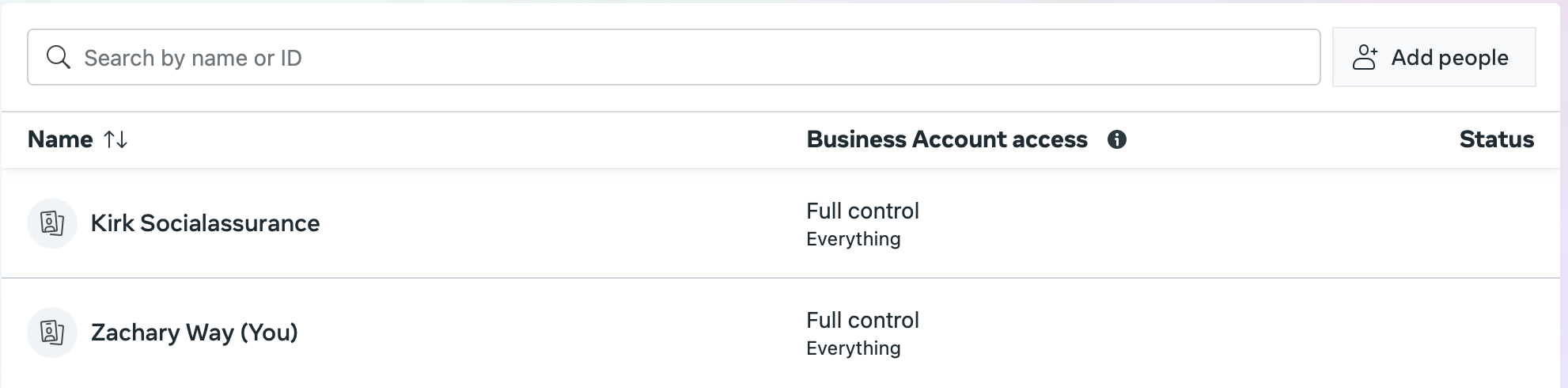
Navigating Between Personal & Business Pages
When browsing Facebook on a personal profile, it is quite simple to switch to a business account. In the top right corner of the screen, there is a three-by-three grid of dots. Clicking this reveals a dropdown menu to navigate to other areas on Facebook. In this dropdown, there is an option to select pages. From here, users can see any business pages they have access to. Users can then select a page and take care of any necessary actions defined by their page role.

Users can also access a business page directly from the Meta Business Suite. Under Business Assets, users will see the pages they have permission to access. When clicking on a page, they can use the ellipsis on the far right to select View on Facebook. This action will navigate to the page, and the user can manage the page with the same access they receive when going directly through Facebook.
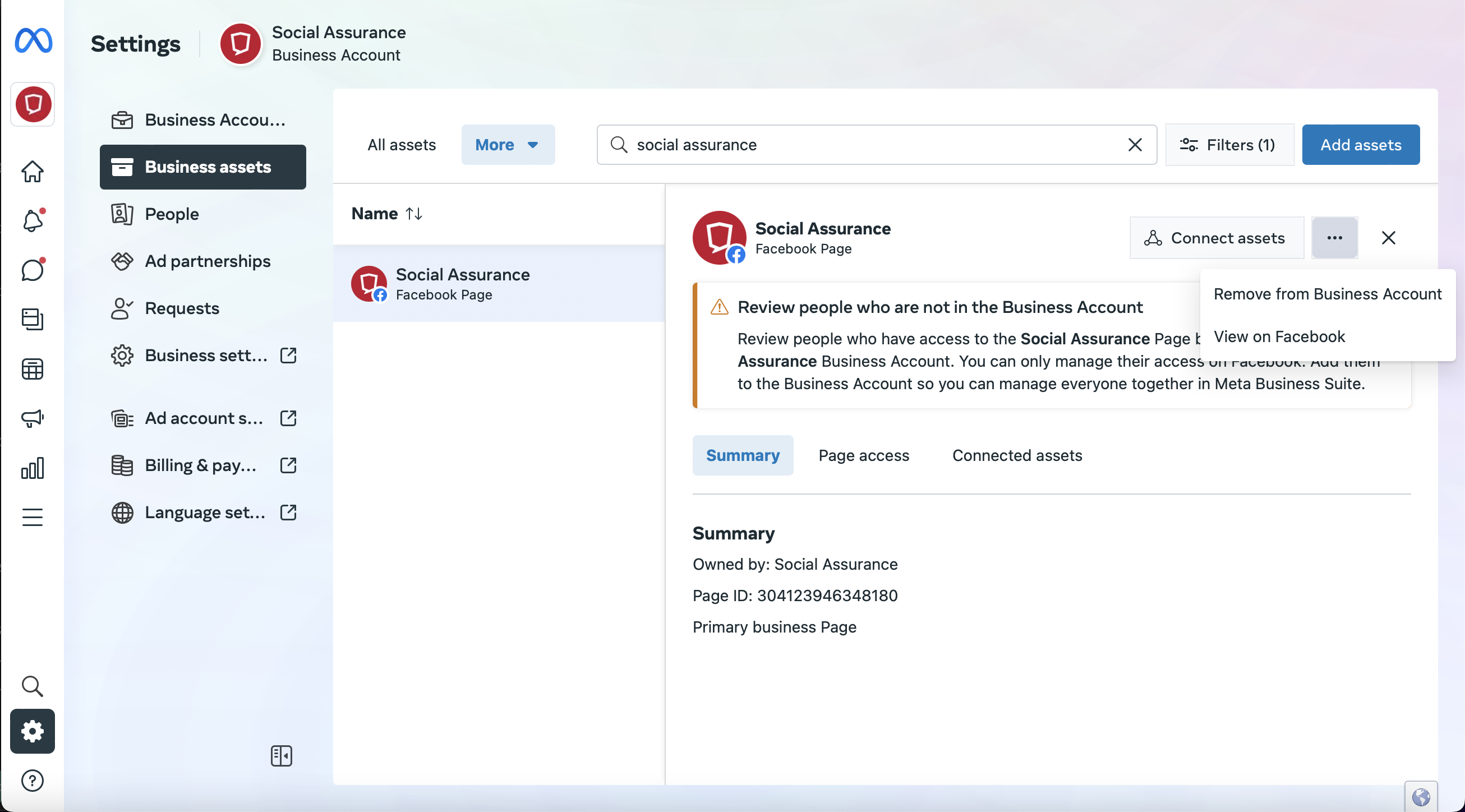
Need a hand? We’re here to help.
If you’ve been affected by the deprecation of Facebook’s gray accounts or want assistance identifying if your business profile is set up correctly, our team is here for you. In fact, we’ve been working to help businesses and organizations like yours comply with Facebook’s guidelines long before it started actively suspending gray accounts.
Please reach out to our support team at support@classintercom.com to connect with our team and schedule some time to chat!