Have you ever wondered how to fit more than just 10 photos on an Instagram post? SCRL is a free app that connects with Instagram, allowing users to assemble photos into a collage that scrolls across the screen once posted. Its users can fit more photos and/or have a more visually appealing layout for images. Read below to learn more about how to use the SCRL app.

Editor’s Note: The following is a step-by-step walkthrough created by Kali, a student content creator from a public high school in the Midwest.
At Class Intercom, we’re passionate about empowering content creators to learn new skills and evolve existing ones. That includes formal instruction in the classroom, learning by doing, and experimenting with tools and ideas. The next step is sharing that knowledge with others. The Insights from Student Content Creators series allows students to share their knowledge and experiences with a global audience.
Step 1: Start a post from scratch or choose a template.
When you start from scratch, you choose the image size and how many frames to start with (up to 10 frames of images). Starting with a template provides thousands of options, including changing colors, background images, and the ability to add more.
Step 2: Add photos.
Choose photos that are zoomed in enough to show detail and images that don’t have an open background. Depending on which template you choose, you have a limited number of images that can be added. Using a blank slate, you can only add up to 10 images at a time. Start by shrinking the pictures and placing them in the order you want them to appear in. Zoom in and out to have a clear image of how close/far the images are from one another. Be sure to click on the specific image you want to adjust and move; if you don’t, you will move the same image you had most recently clicked on.
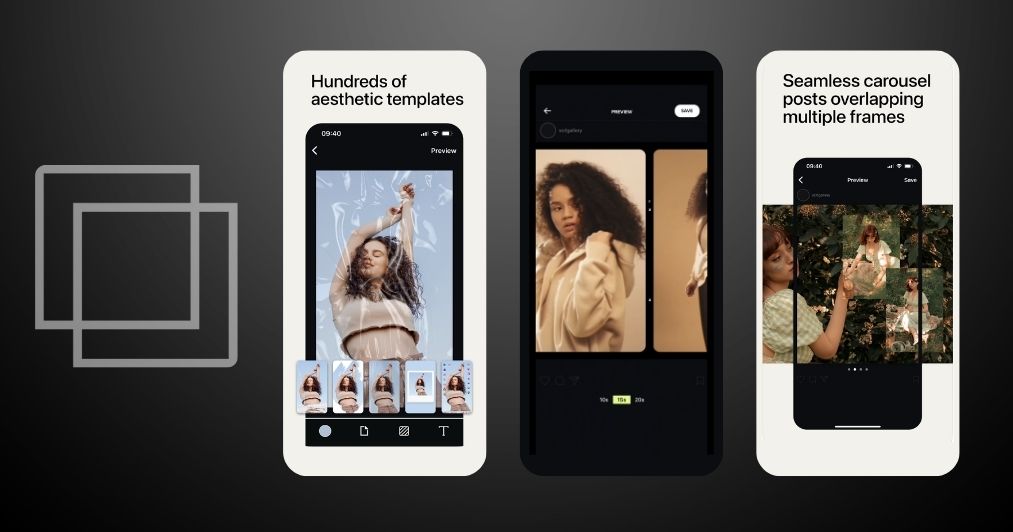
Step 3: Organize images into a mosaic.
Thoughtfully consider how you arrange pictures to avoid splitting the middle of an image or black lines appearing. If you’re using images of people, consider splitting the image in the middle of their face or an important detail. Be sure to align the images how you like: white space, touching, background image overlap, et cetera.
Step 4: Save the final image.
Once your mosaic is assembled, save it. Be aware that the SCRL app saves the photos in backwards order, so you’ll want to make sure photos are in the correct order before posting. Note: You cannot redo the order of images after posting, so it’s a good idea to double-check before publishing.
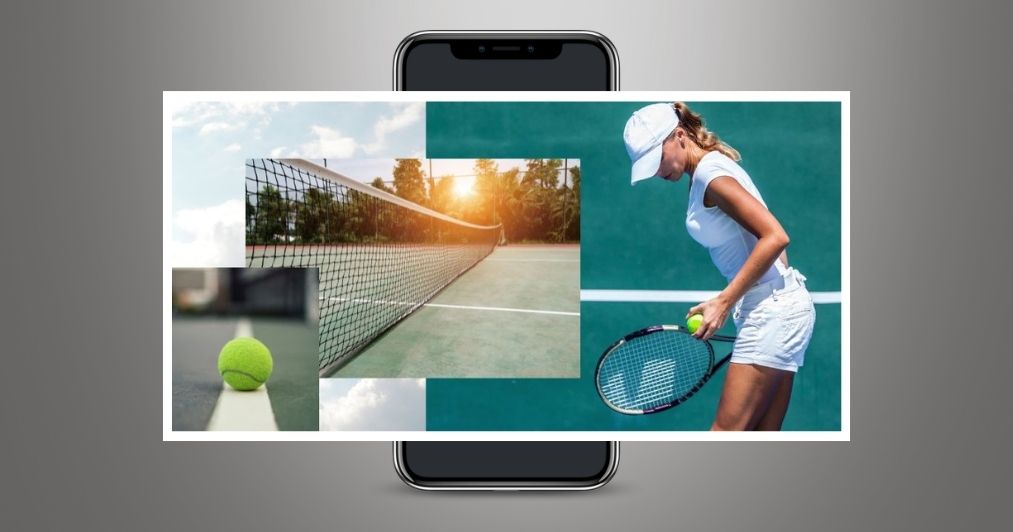
Step 5: Enjoy and repeat!
Watch how your followers engage with your trendy new content!
Know a student or educator who’s approaching content creation in a particularly innovative way? We’d love to amplify their voice! Drop us a line and let’s get in touch.
Let's ConnectThis story is part of a series called Insights from Student Content Creators. If you know a student, educator, or community member with a skill or story to share about the power of content and storytelling, send them our way! Amplifying student voices and sharing authentic stories is at the core of who we are. Drop us a line and let’s get in touch.
Contact Us